You can access your student email a few separate ways: via MyState, the Outlook App, and Web Address.
Newly Accepted Students
If you are newly accepted and have not registered for class, you will first need to access your student email using the Cloud/Web option. You will not have access to the full Office 365 suite until you have registered for a class, thus you will not be able to access your email until after you have registered for classes.
Students with Additional Outlook Accounts
If you have a previous Outlook account, make sure to sign out of that account before trying to access your school email.
Accessing Via the Cloud/Web
Visit outlook.msstate.edu and login using your netid@msstate.edu and net password.
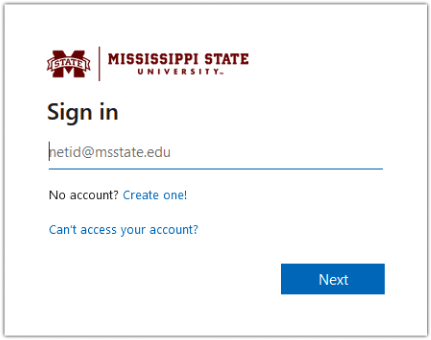

*Should be prompted to utilize DUO (two-factor authentication)
for verification purposes.
For quick access, you can bookmark the above link to your browser of choice.
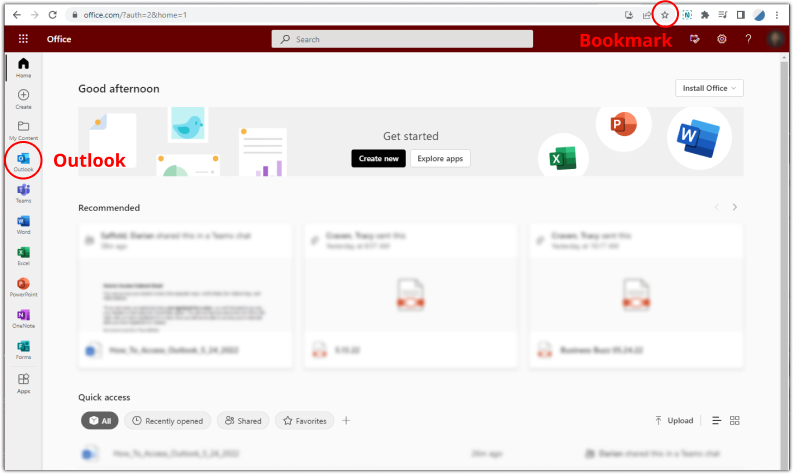
Accessing Via MyState
-
Login to https://my.msstate.edu and using your netid@msstate.edu and net password.
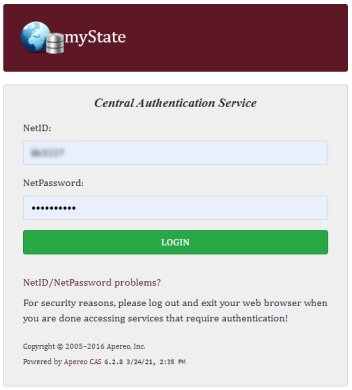

*Should be prompted to utilize DUO (two-factor authentication)
for verification purposes. -
On the home page, locate the Apps & Services column and select the Outlook hyperlink which will take you directly to your e-mail.
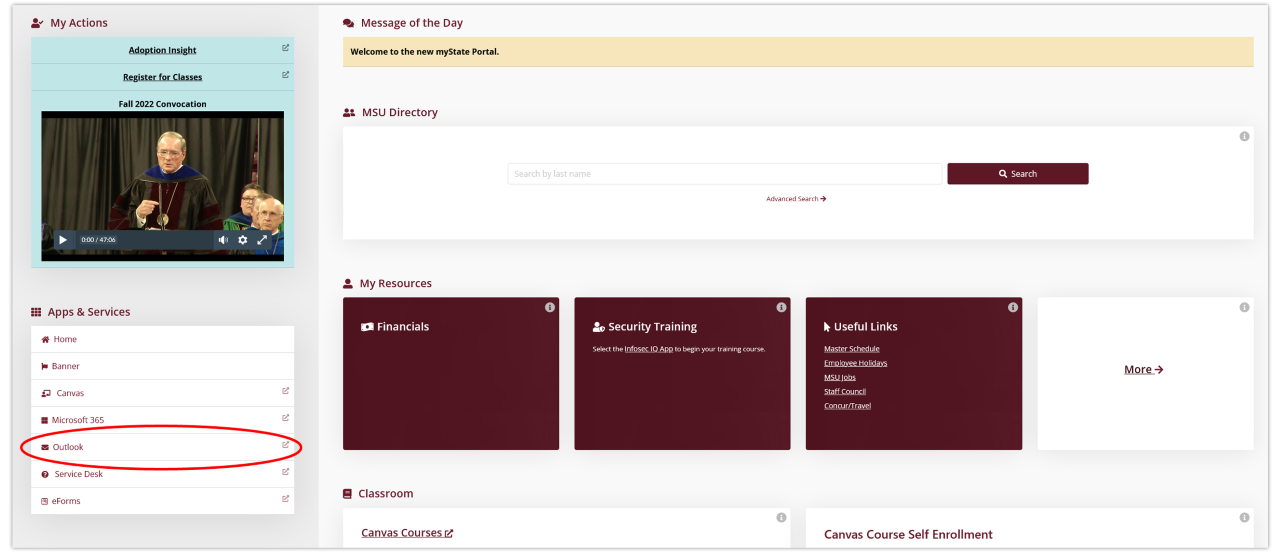
*Note: You can also access your e-mail by selecting the Microsoft 365 hyperlink (this will take you to your Microsoft 365 page), selecting the Apps Icon and selecting Outlook in the menu.
Accessing via Outlook App
Depending on what device you wish to install the Outlook app on, accessing it may differ slightly.
*If accessing email from phone, it is recommended to download the Microsoft Outlook application because default mail applications often have issues with Outlook emails.
*If you have a previous Outlook account, make sure to sign our of that account before trying to access your school email.
- Start by visiting https://servicedesk.msstate.edu
- In the bottom right hand corner, you should see a box for resources. Click on "Student Resources"
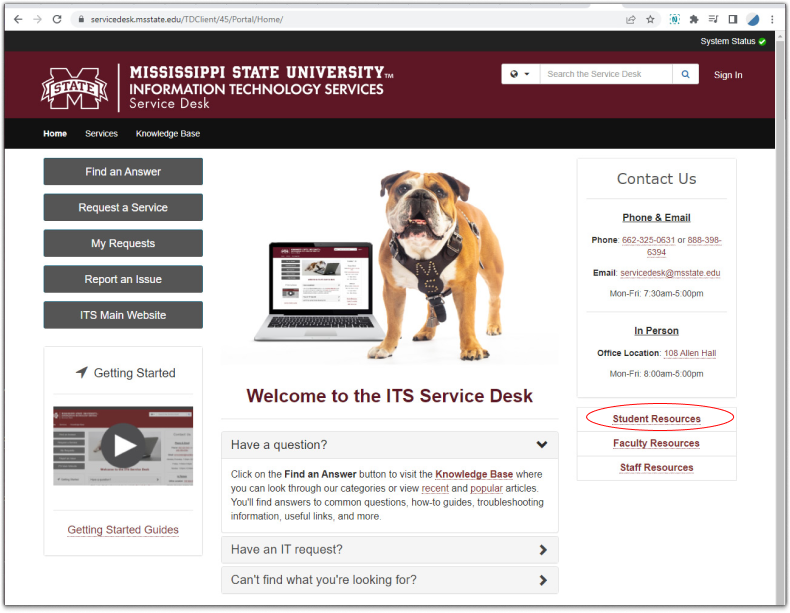
-
This will navigate you to a page with popular resources for students. The top result should be "Set up Microsoft 365 (Student Email) on your smartphone or tablet." and you will click this link. This includes other articles that will assist you in setting up Outlook on your computer, phone, or tablet.
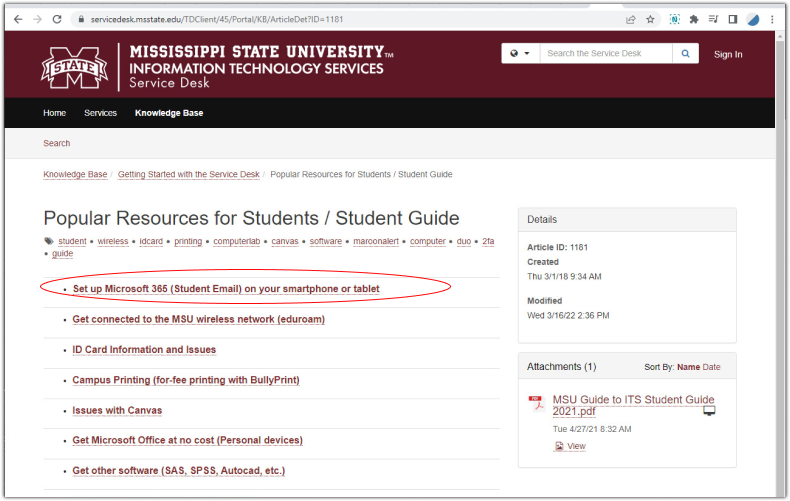
- Click on the appropriate link for whatever device you choose.
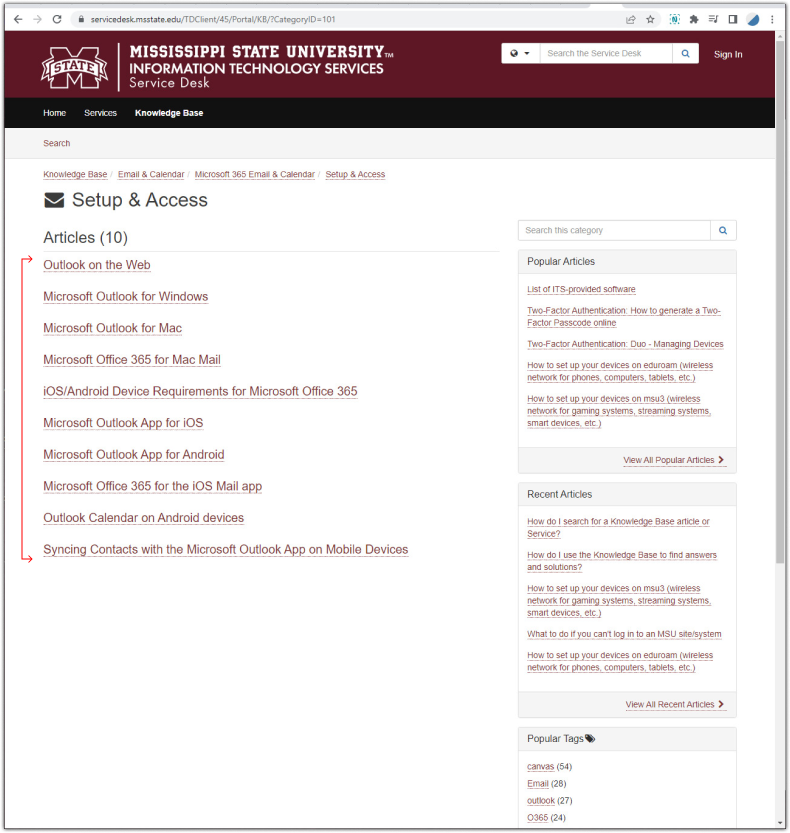
- Follow the instructions for downloading and accessing it on the screen.
